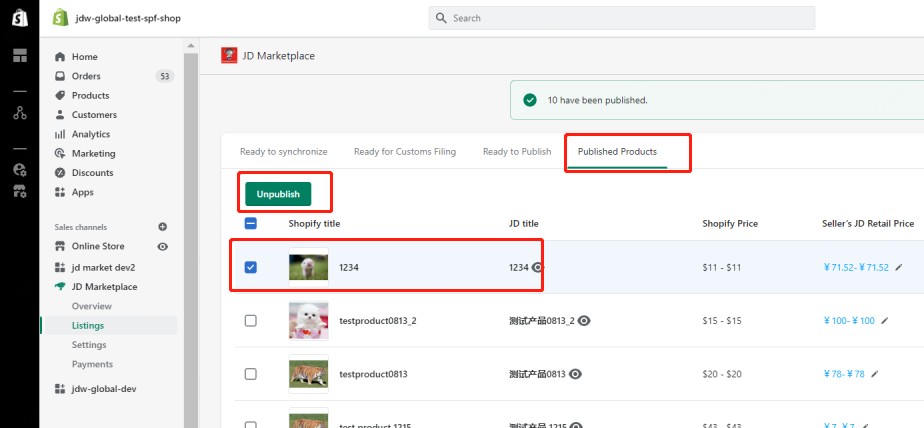Step 1: List Products on JD Marketplace
Now it’s time to get your products published!
1. Make your Shopify products available to JD Marketplace
1)Go to the “Products” tab inside of your Shopify admin and select products you want to publish on JD Marketplace.
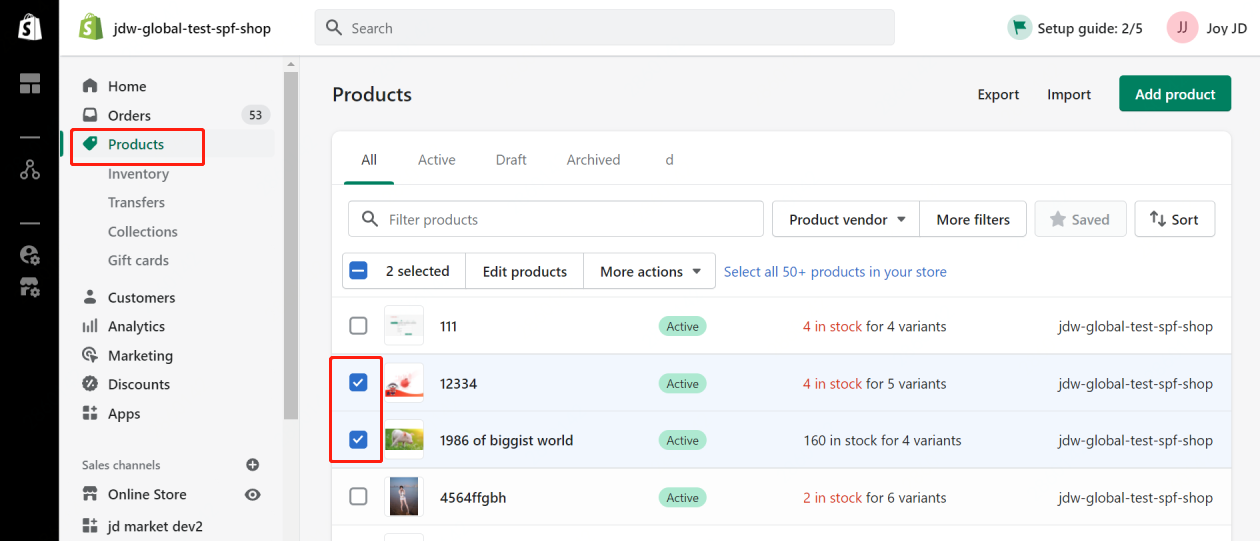
2)Click “More Actions”, and “Add Available Channel”.
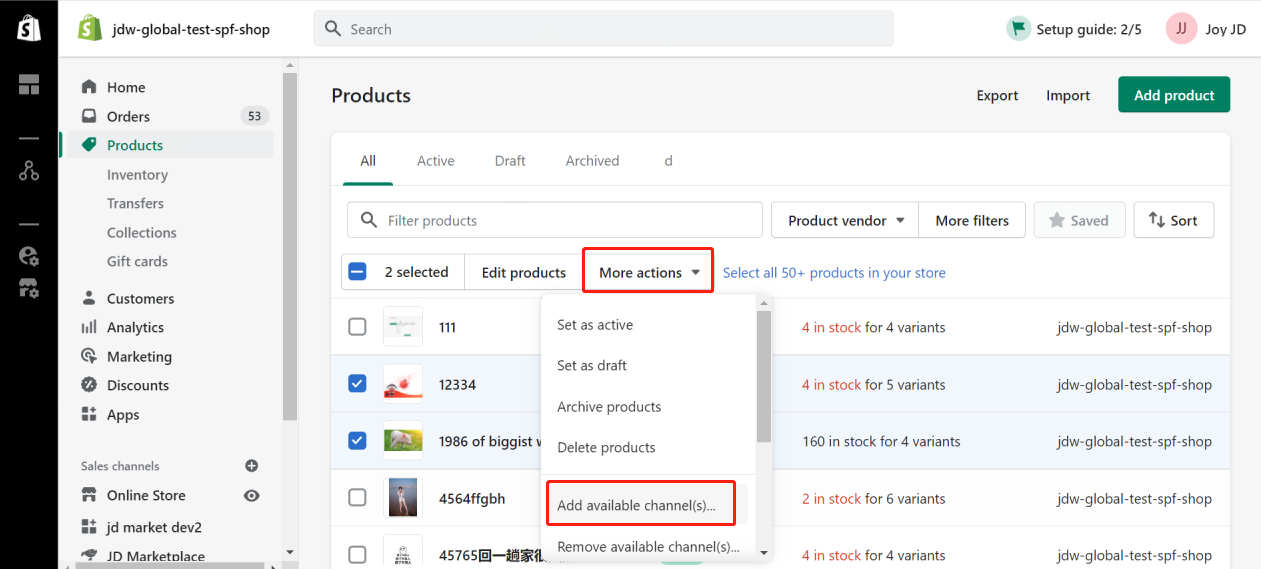
3) Select JD Marketplace, then click “Make Products Available”.
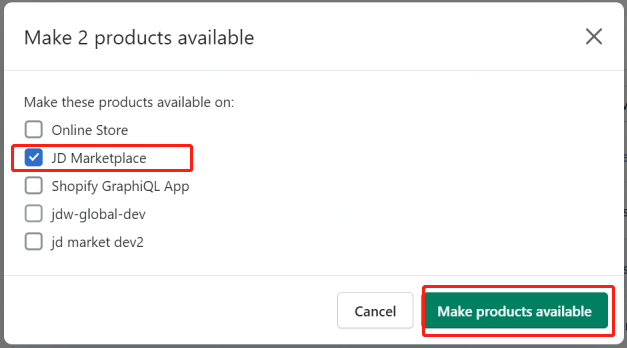
4) New products will be displayed on the “Listings” page and labeled, “Ready to Synchronize”.
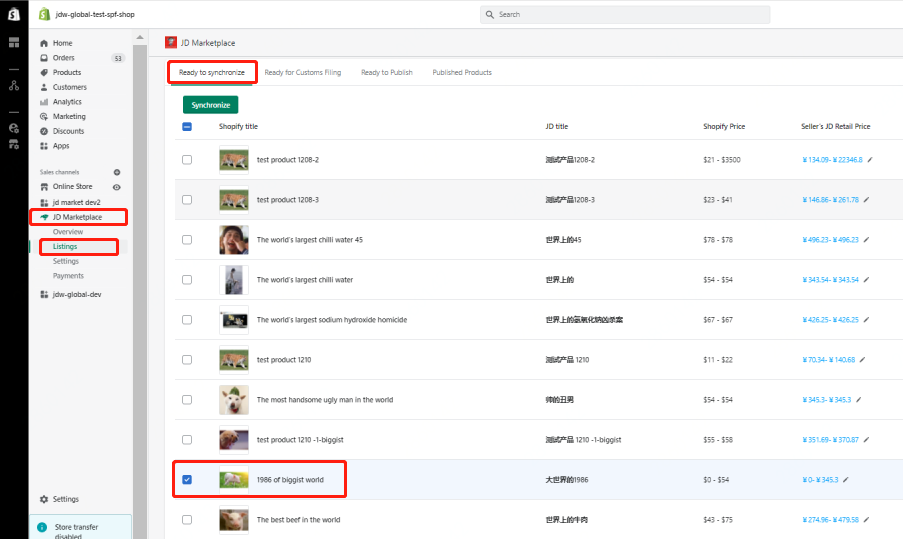
2. Ready to synchronize
1) Select the products you want to edit and click on the product name to go to the editor.

2) First select the Category. This will be the category you registered in the JD Marketplace application.
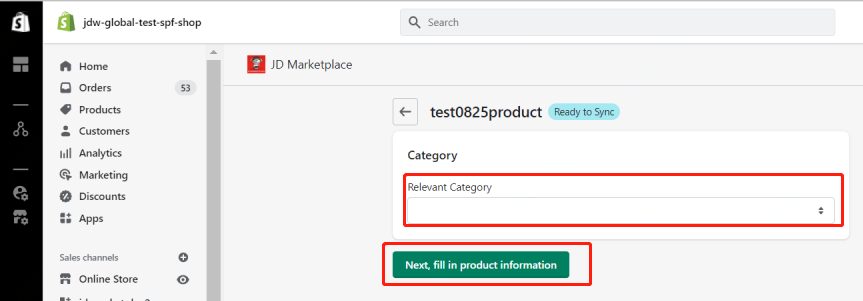
3) Next, go to fill in product information. The JD Marketplace app will automatically translate your product title and description into Chinese. If you prefer, you can also directly edit the translation.
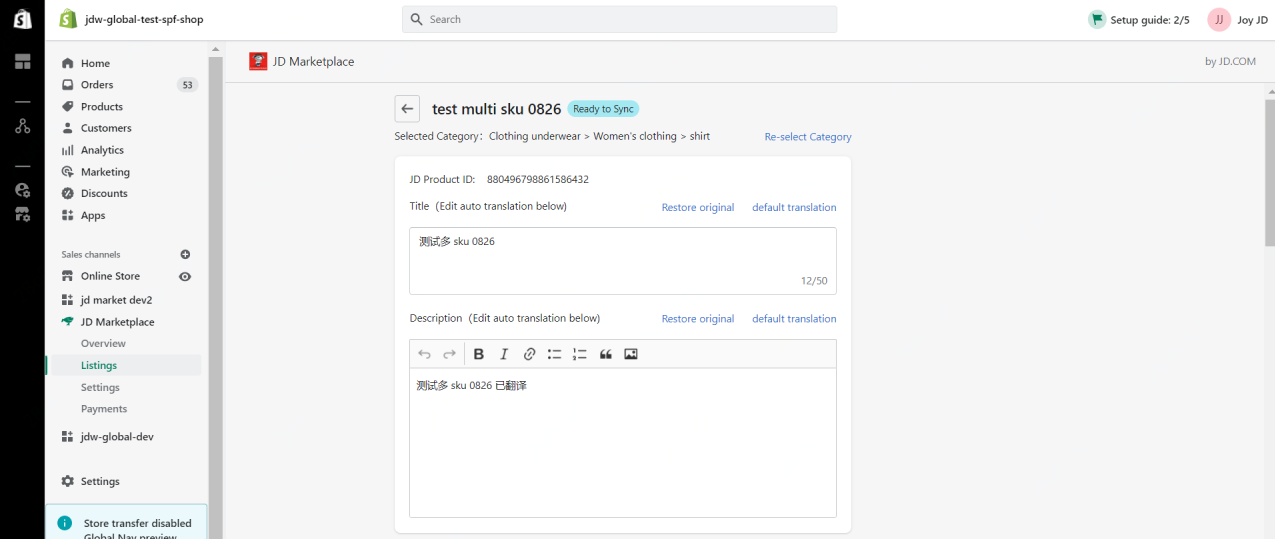
4) Select categories and brands already registered to your store in the drop-down box.
NOTE:
If you want to add a new category or new brand to your store, go to settings and fill in the related information to apply.
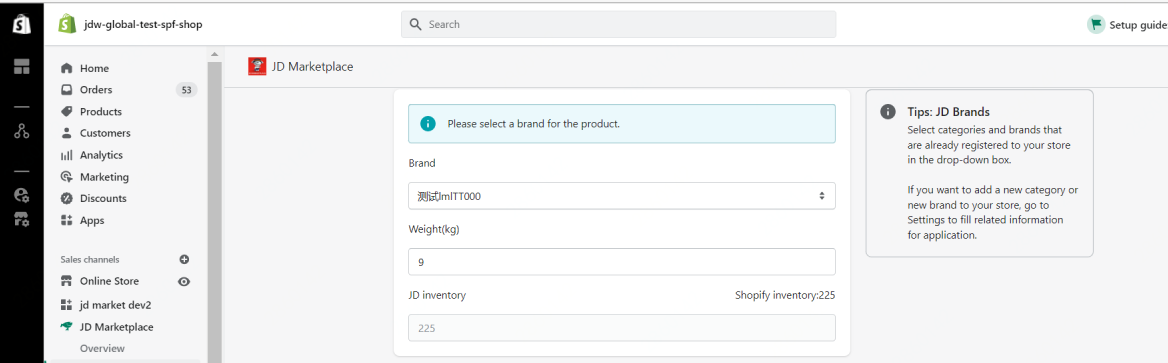
5) Next fill out all variant information, making sure to check every variant.
NOTE:
The price is automatically converted from USD ($) to Chinese Yuan (¥) based on real time exchange rates. If you want to edit “Seller’s JD Retail Price(RMB)”, you can directly do so.
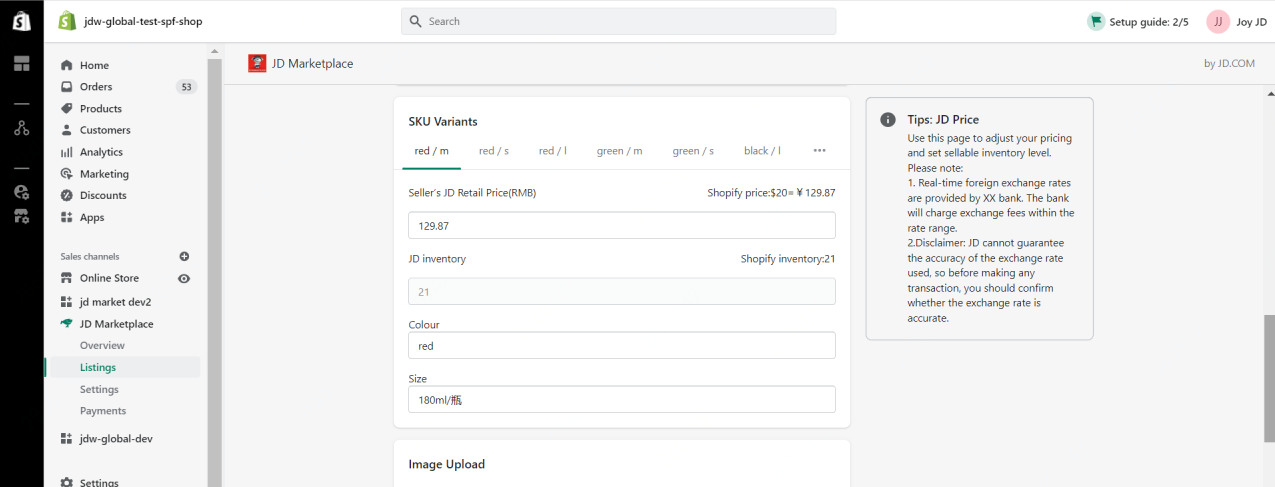
6) Then upload images of your product. The images will automatically sync
from your products page. You can update and edit as you wish.
NOTE:
The image size shall be 400px*200px.
The file size shall be 200k. The formats of JPG and PNG are supported, up to 10.
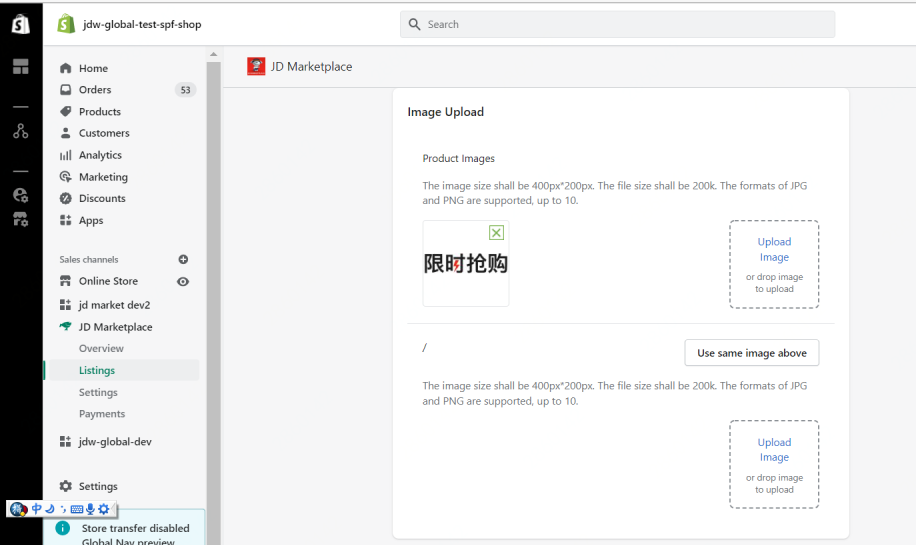
If there are multiple variants under “Product Images” you can click “Use same image above”, then these images will be reused after confirmation. Ensure that you remove images unrelated to the specific variant by clicking the green X.
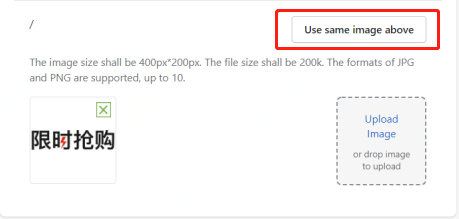
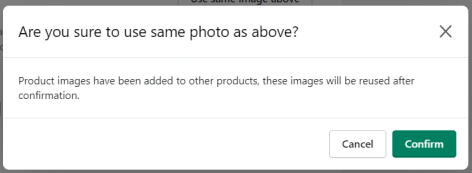
6) Under “Service Promise,” you can select whether you would like a 7 day return policy or not.
NOTE:
If you do select it, this will mean that customers in China can return the product without any reason or the brand’s approval for up to 7 days.
If you do not select it, then the customer will only be able to return the product if it is defective and not for any other reason. We recommend not selecting this unless you have a team that can communicate with Chinese customers or you are working with a JD Service Partner.
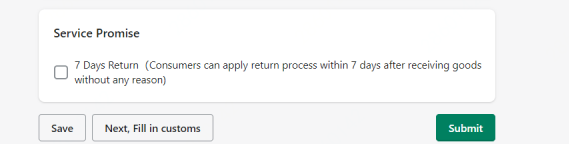
Next you can either:
(1) Save this information and return at a later time;
(2) Submit this information - meaning that the product will move to “Ready for Customs Filing”;
(3) Directly move onto the customs filing stage.
Step 2: File Products with China Customs
File your synced products with China Customs to authorize them for sale in China! You can either select “Bulk Customs Filing” to fill in all products’ information for customs at once or alternatively select one product.
1. Individual filing
1.1. Click the “Ready for customs filing” tab, select the product you want to file, then click the product name.
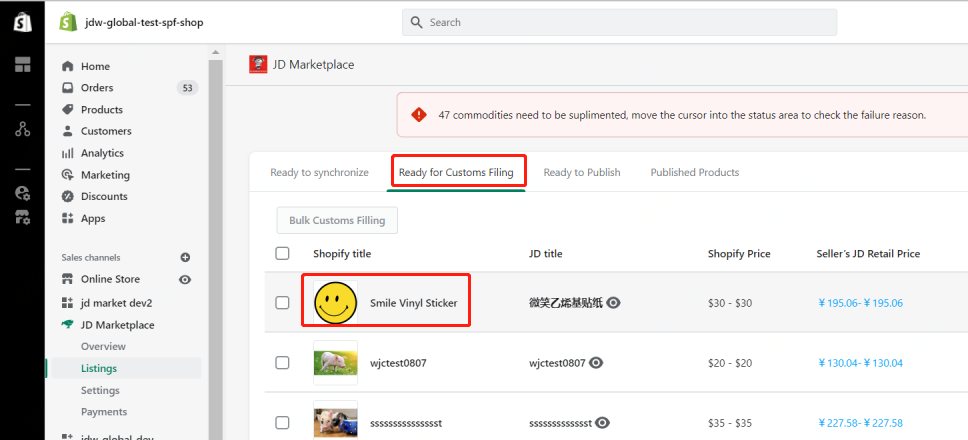
1.2. You need to fill out all attributes required by China’s customs in order to sell your product in China.
1) Fill in Product Information
For example:
Product title: Safety belt for kids (1.5 to 2.5 months old)
Functionalities: Safely hold kids in place on car seat
Usage: secure kids on car seats
Composition: Mental, plastic
Country of Origin: America
Manufacturer: Car Safe ltd
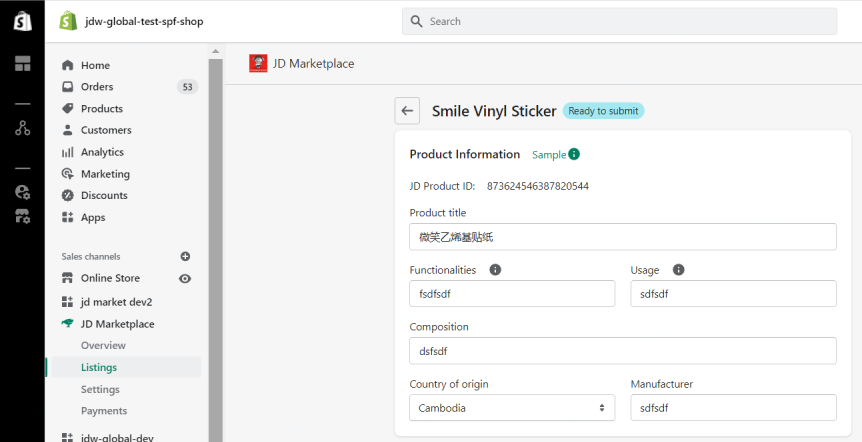
2) You then need to fill out each SKU’s variant information.
NOTE:
The gross weight is the product + shipping packaging weight, so it must always be larger than net weight (which refers to just the product).
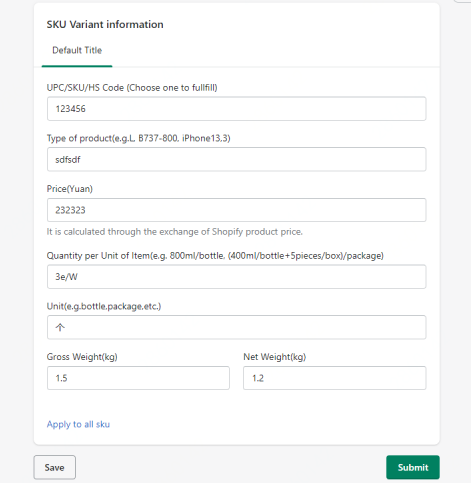
2. Bulk Filing
1) Select “Bulk Customs Filing” to file multiple products with customs at one time.
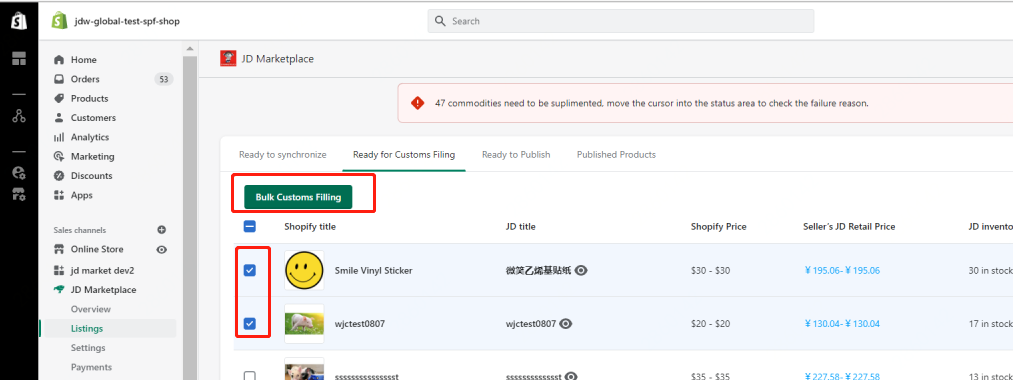
2) Click “Download selected products” or “Download all products”. This will download an excel sheet.
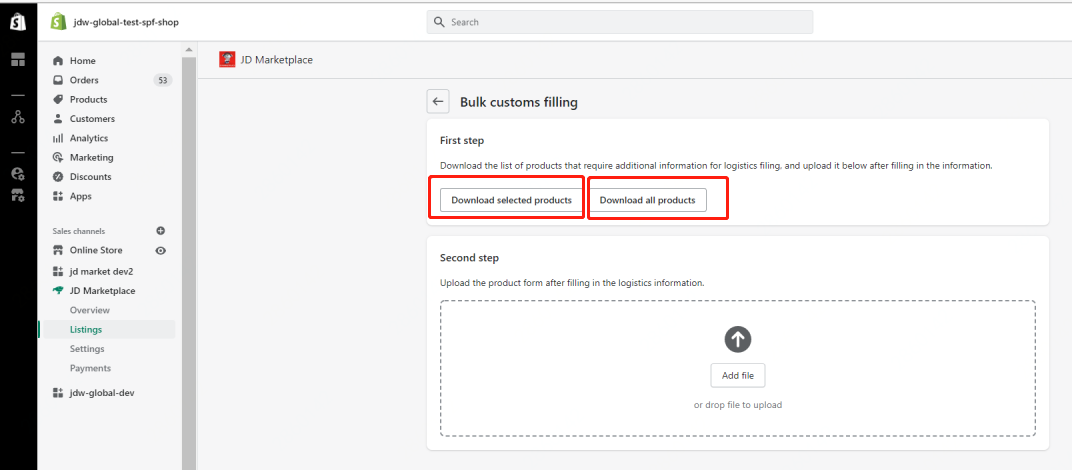
3) Fill out the required information in the excel sheet, then upload the file. All the fields in the form are shown in the figure below.

3. After you upload the file with all required information, click the back arrow and you will see the status of the products change to “Pending Review”. This means you have successfully submitted products to customs in China. Review typically takes between 2-5 days for products to successfully pass through China’s customs authorization process.
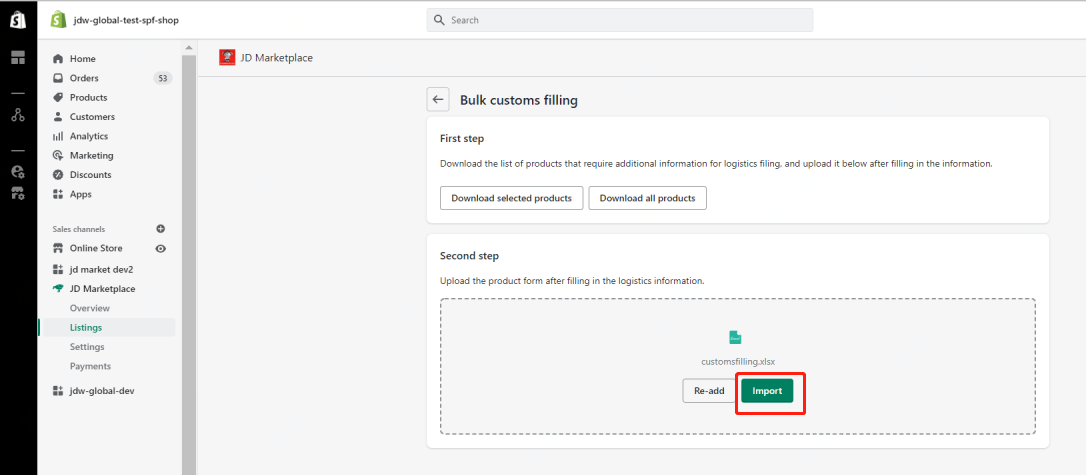
Step 3: Publish Products to JD Marketplace!
1. Publish filed products to JD Marketplace.
1) You will know when products have successfully passed through customs filing by returning to the JD Marketplace Overview Page, where your products will now be listed under “Ready to Publish”.
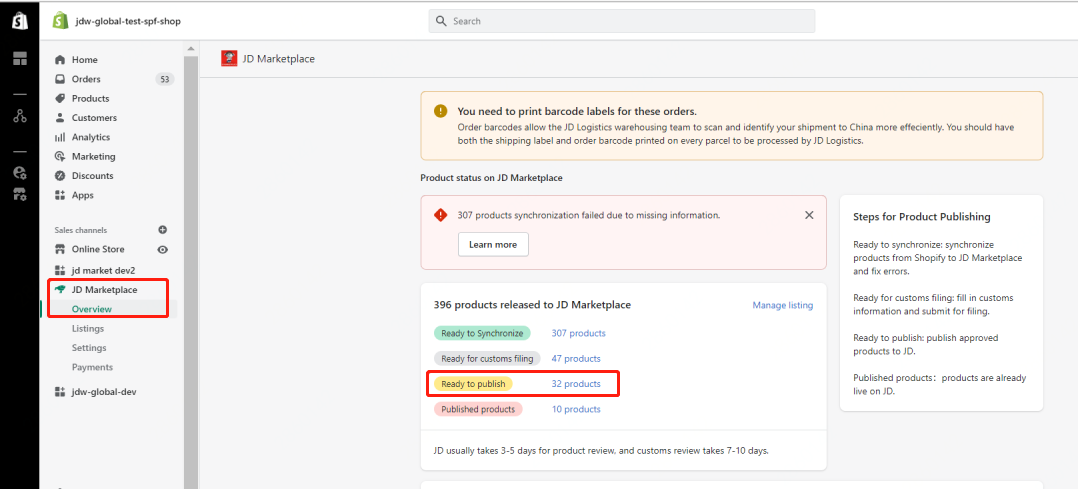
2) Alternatively, you can select “Listings” and go to the “Ready to Publish” section, where you will now see your products.
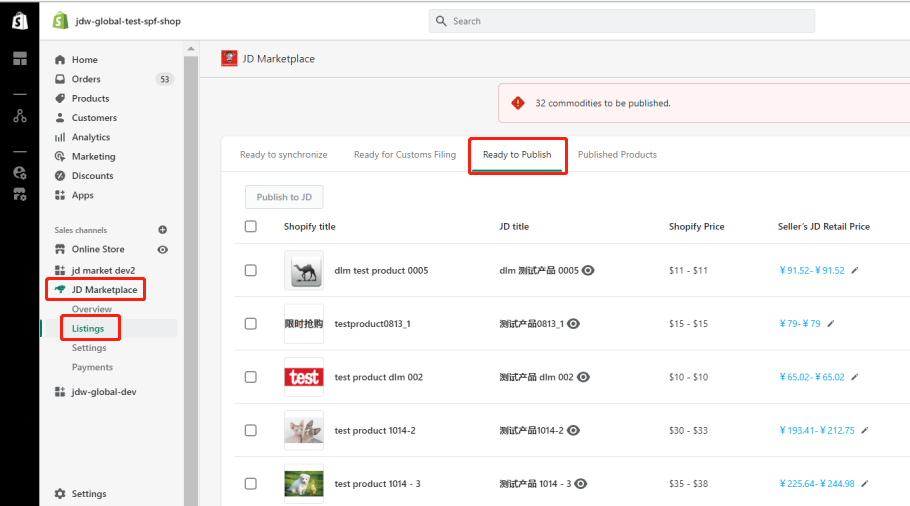
3) Once you select products and click “Publish to JD”, products then go live on JD for customers to see. After you have done this, you will be able to see your live products under the “Published Products” section.
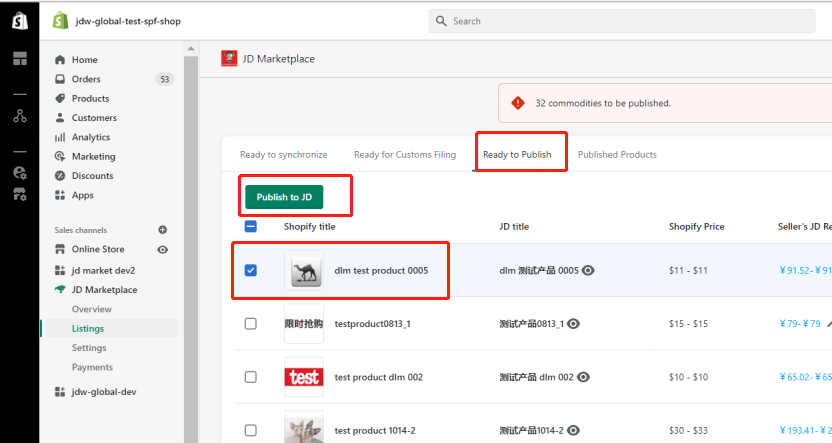
2. Unpublish Products
If at any point you want to unpublish the product or take it off from JD Marketplace, all you have to do is select the products and click “Unpublish”. The products will then move back to the “Ready to Publish” stage. If you change your mind, you can re-publish at any time!
NOTE:
If a product is no longer available in Shopify, JD Marketplace will automatically update and the product will be removed.